How to get here select Setup – Program Setup – Setup System Defaults and Options
.
The System Tab:
The System Setup Screen is where you specify details about your accounting system and select system defaults and system settings.
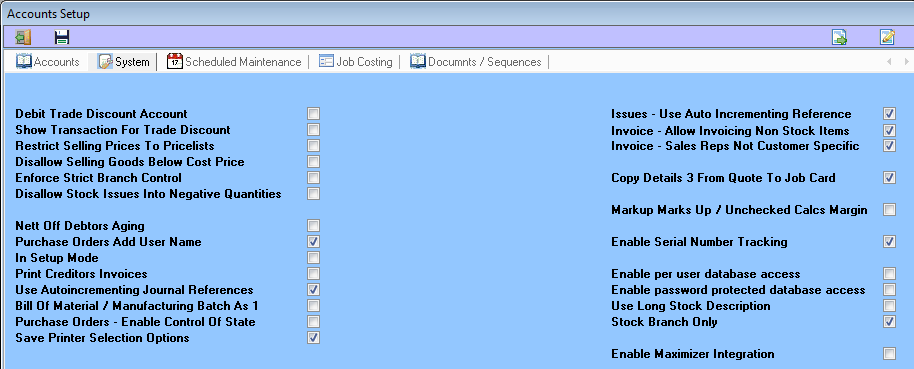
Debit Trade Discount Account – if this check box is checked then every time trade discount is given to a customer an entry is made to the specified trade discount account. If this check box is clear then the sale is recorded at the sales value net of any trade discount.
See also: Default Trade Discount Account on the Accounts Tab.
Show Transaction For Trade Discount – if this check box is checked then an entry will be recorded every time trade discount is allowed to a customer. If this entry is clear then the sale is recorded at the selling price net of discount.
If this check box is checked and the Debit Trade Discount Account check box is clear then the entry will be posted to the sales account concrened. If this check box is checked and the Debit Trade Discount Account check box is also checked then the entry will be posted to the specified Trade Discount Account .
Restirct Selling Price To Price List – if this check box is checked then the operators will not be allowed to sell goods at any price other than the price specified in the price list for the stock item concerned. The price list is entered into the Stock Master File.
Disallow Selling Goods Below Cost Price – if this check box is checked then the operators will not be allowed to sell items below the weighted cost figure contained in the Stock Master File of the item concerned.
Enforce Strict Branch Control – if this check box is checked then a transaction will not be able to be processed accross multiple branches.
Disallow Stock Issues into Negative Quantities – if this check box is checked then the system will not allow issues of stock items greater than the quantity in stock, unless the item is set as treat as non stock item.
Nett Off Debtors Aging – if this check box is checked then the system will deduct older credit balances from newer debit balances for customer aging.
Purchase Orders Add User Name – if this check box is checked then the system will add the PFIM users name to the notes field.
Disallow Sales Below Cost – if this check box is checked then the operators will not be allowed to sell items below the weighted cost figure contained in the Stock Master File of the item concerned.
In Setup Mode – if this check box is checked then the system prevents the processing of transactions, this is required when processing takeon data.
Print Creditors Invoices – if this check box is checked then the operators will be able to print a supplier Invoice on receiving goods.
Use Autoincrementing Journal References – if this check box is checked then the system will keep track of Journal references and Automatically incriment the counter.
Bill of Material / Manufacturing batch as 1 – if this check box is checked then this is a very complicated one contact support for assistance.
Purchase Orders – Enable Control of State – if this check box is checked then System will manage the entire Purchase order process through all the stages 1 to 7, read the documentation specifically on this feature.
Save Print Selection Options – if this check box is checked then the system will remember what printer was used for what report on a per user basis.
Note: This also needs to be set on on a per user basis under user access.
Issues – Use Auto Incrementing References – if this check box is checked then the system will keep track of issue references and Automatically incriment the counter.
Invoice – Allow Invoicing Non Stock Items – if this check box is checked then the operator will be allowed to invoice items that are not stock or inventory items.
Invoice – Sales Reps Not Customer Specific – if this check box is checked then the operator will be able to specify a sales rep on a per invoice basis and not limit it to the customer master file selection.
Copy Details 3 From Quote to Jobcard – if this check box is checked then the system will transfer the Details3 from quote to jobcard when converting a quote to a Jobcard.
Markup Marks Up / Unchecked Calcs Margin – if this check box is checked then the system will use mark up to to calculate selling price.
Enable Serial Number Tracking – if you are licensed for this module and this check box is checked then the system will keep track of Serial Numbers including service jobs they are linked to and movements.
Enable per user database access – this setting is only needed if their are multiple conections to a MSAccess database from a single machine i.e. Terminal server.
Enable password protected database access – this setting is for MSAccess databases only and allows password protecting the database.
Use Long Stock Descriptions – this setting causes the system to use stock additional details description, in place of standard stock description.
Stock Branch Only – this setting is for van stock type branches where items are issued to jobs in branches other than the stock branch.
Enable Maximizer Intergration – this setting will cause jobs to integrate with a configured maximizer installation.