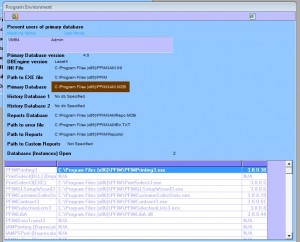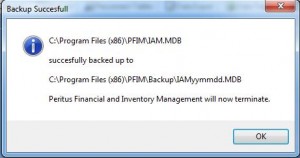Note: Before backing up your database:
- All OTHER Users MUST BE LOGGED OFF.
On MySQL – contact support on 0861737488 to ensure that they have backed up your Database.
On Access – 1. Locate the Database
Open PFIM
Click on SETUP
On the CONFIGURATION Screen Click on ENVIRONMENT
The image below is a section of the ENVIRONMENT screen and the RED BOX indicates the location of the database.
Make a note of the location of the Primary database (just the area that is not bold)
Click Exit
On Access – 2. Backup Database
All OTHER Users MUST BE LOGGED OFF.
Click on DATA MAINTENANCE
The screen should open with BACK UP – if not click on BACK UP.
The following message appears : “The program is set to backup to the following path and file” If the Box for the Path and File is blank then type the location of the database from number 1 above as follows:
C:\Program Files (x86)\PFIM\Backup\IAMyymmdd.MDB or
\\SERVER\PFIM\BACKUP\IAMyymmdd.MDB
where yymmdd is current year month day
If the location is:
C:\Program Files (x86)\PFIM\IAM.MDB then change it to C:\Program Files (x86)\PFIM\Backup\IAMyymmdd.MDB where yymmdd is current year month day
or If the location is:
\\SERVER\PFIM\IAM.MDB then change it to \\SERVER\PFIM\BACKUP\IAMyymmdd.MDB where yymmdd is current year month day
click on BACK UP NOW
The program will warn you that it will exit : click on YES
The system will display a message that the backup was done successfully:
Click OK and the system will exit.