Proposed Job Card Screen Changes:
Please review the proposed changes and provide feedback.
This development is proposed to ease the use of Job Cards by grouping relevant information into Tabs and increasing the space available to display more information. The buttons in the toolbar will remain visible when a tab that they are applicable to is selected.
Certain information such as Job Card Number, Quote information as well as Customer and Job Cost Centre will remain at the top of the form at all times.
The job complete, invoiced, costs from grid and selling from grid will always be visible at the bottom.
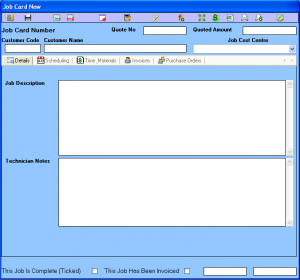 The Details Tab:
The Details Tab:
The Details screen will hold the Job Description as well as Technician Notes.
Referring Section will be displayed below the Technician Notes when required.
This arrangement provides more space for these notes and allows the user to view a larger portion of the content without having to scroll.
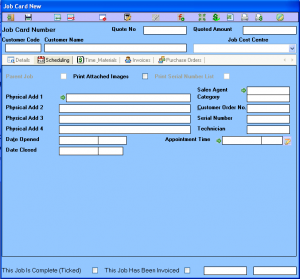 The Scheduling Tab:
The Scheduling Tab:
This Screen displays all the details for the Job Card including the from and to dates and times, the Technician, address where the work is to be performed, and order details information.
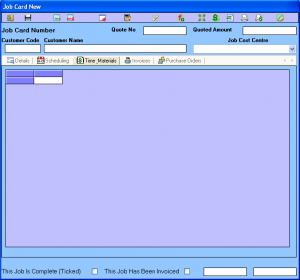 The Time & Materials Tab:
The Time & Materials Tab:
This is where you manage the costs on your Job Card. All Issues and Returns are done from here and issues to date will show here. This is the same as the current Time & Materials section on the current PFIM Job Card.
The grid will be larger – enabling more rows to be displayed at once and thus greater visibility and ease of viewing the progress on larger Jobs. Columns are sortable by double clicking on the column headers (as they currently are in PFIM).
The following Buttons will be visible on this tab if the system is configured accordingly and the user is granted access:
Add Row
Delete Row
Apportion Costs
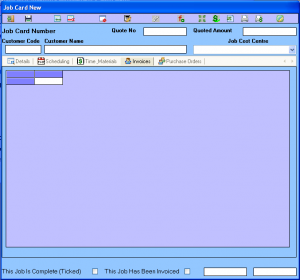 The Invoices to Date Tab:
The Invoices to Date Tab:
This area will hold a listing of all invoices to date for the selected job. This corresponds to the Invoices To Date Against This Job section on the Job Card Progress Costing report.
The Invoiced Items Tab:
This area will hold a listing of all issues to the job that have been linked to an invoice.
The Work In Progress Tab:
This area is the Work in Progress tab and will hold a listing of all issues to the job that have NOT yet been linked to an invoice.
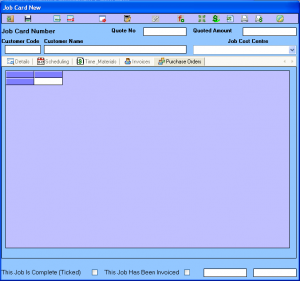 The Purchase Orders Tab:
The Purchase Orders Tab:
This area will hold a listing of all Purchase orders for this job that have not yet been issued or billed to the Job.