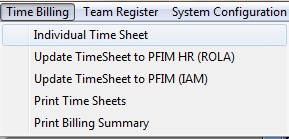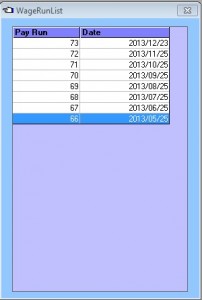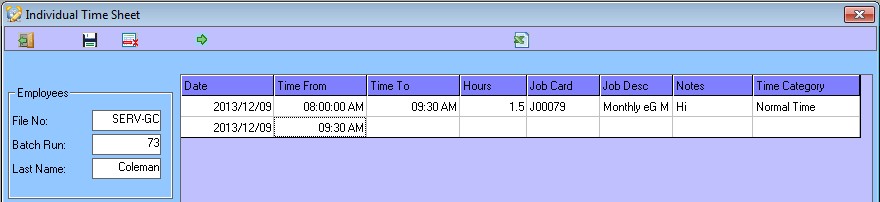PFIM Timesheets is a perfect place to capture all staff time and link it to active Jobs. With PFIM and PFIM HR as possible destinations for the time allocations.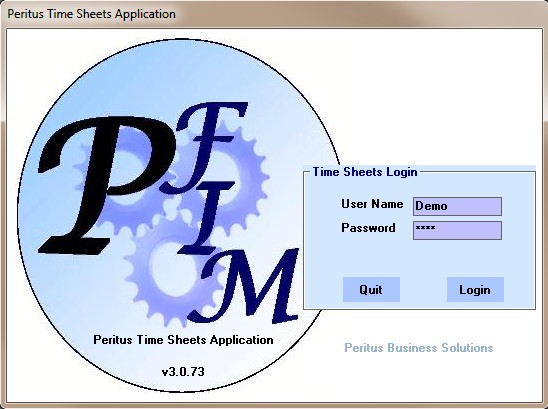
First time access you can login as User Demo with a password of Demo if no users exist it will be created.
Once real users have been created the demo user should be deleted.
Prerequisites
Review the following Documents:
HR Overview covers User Creation, Employee Creation and Payrun Creation which are all required for Timesheets.
A good understanding of PFIM Job Cards currently JobCard Screen or JobCards Management Console may help you in this area.
Once you have signed into TimeSheets you can select Time Billing – Individual Time Sheets
You will then get a list of Pay Runs that have not been closed off as yet.
Select a Pay Run in which to capture time.
It Will Now open the Individual Time Sheet and default you to the first person for whom you are autorised to capture Time
The date will default to the Current Date (or the Date from the Prior line) please ensure that a date within the Payrun period is selected. Pressing enter will accept the date.
Typing will now effect the hours of the From Time (Default to To Time from the Prior line) pressing the right and left arrows will allow you to change the minutes and AM PM. Pressing enter will accept the From Time.
Typing will now effect the hours of the To Time (Default to the From Time) pressing the right and left arrows will allow you to change the minutes and AM PM. Pressing enter will accept the To Time and alter the Hours – Can be left unchanged if using Hours.
Typing will now effect the hours worked (This is the Difference between the From and To Time). If This time is changed pressing enter will alter the To Time.
Job Card when Typing or pressing enter a list of active JobCards will be displayed. – You can search for your Jobcard via Job Number, Customer account code or Customer Name. pressing Tab will move you to the next search field. Pressing Enter will filter the list using a like so if you Type ‘at’ you will get results that contain at like ‘Kate’, ‘Attached’,’Fat’.
Job Description is completed from PFIM
Type Notes of an outline of what was done in this time this is the most important field regarding what was done.Pressing enter will accept the Notes.
Time Category pressing enter twice will default it to Normal Time. To Change it to another time Rate select the dropdown and select the desired Time Category.
Team Timesheets is exactly the Same except it is for a predefined group of Employees and can either be split to individual Time Sheets and then Posted to PFIM Jobs/HR or Posted to PFIM Jobs as a Team(The Team would need to exist as a stock item in PFIM with appropriate costing).