Welcome to our Job management console.
This form is accessed via Job Costing – Bulk Job Card Management
.
We have created this new feature to assist you to control and manage your jobs.
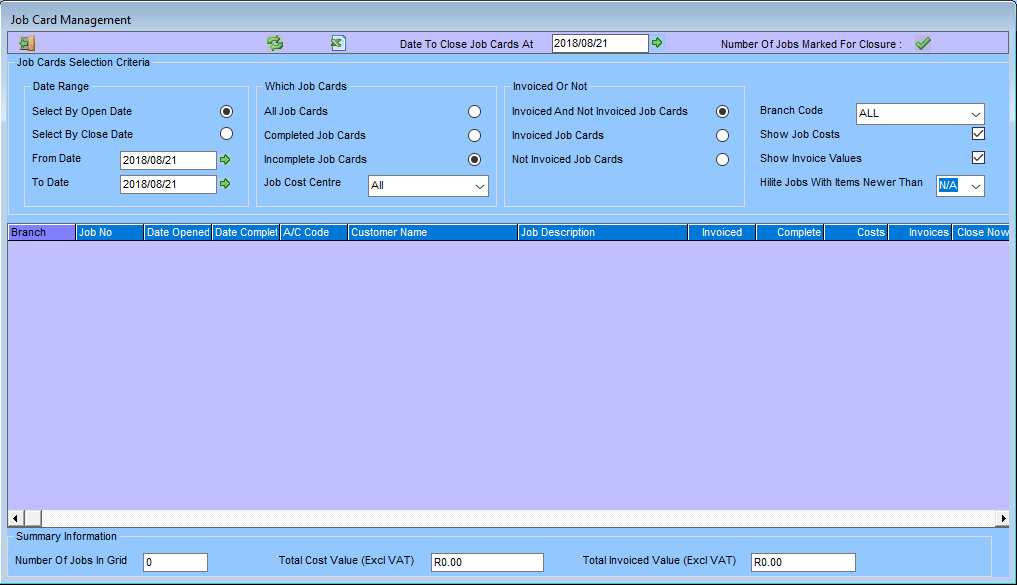
Filters:
The Job Card Selection Criteria enables you to retrieve a subsection of Jobs based on selection criteria.

Select the date to Use i.e. Open Or Closed (Default = open)
Fill in the From Date (Default = Today) having a timestamp of 00:00:00
Fill in the To Date (Default = Today) having a timestamp of 23:59:59
Select ‘All Job Cards’ or ‘Completed Job Cards’ or ‘Incomplete Job Cards’ (Default = ‘Incomplete Job Cards’)
Select ‘Invoiced And Not Invoiced Job Cards’ or ‘Invoiced Job Cards’ or ‘Not Invoiced Job Cards’ (Default = ‘Invoiced And Not Invoiced Job Cards’)
Select ‘Show Job Costs’ (Default = do not Show)
Select ‘Show Invoice Values’ (Default = do not Show)
Select Days to ‘Hilight Jobs With Items Newer Than’ (Default = N/A 0 Days)
Note:To load your selections there is a load / reload green arrows icon at the top.
Quick Invoicing:
From here you are able to open a job to invoice by double clicking on the Job card number.
Bulk Job Closure:
You can also close Jobs using this as a bulk closure window.
By double clicking on the ‘Close Call’ Column it is set to true.
In the menu bar you will find a ‘Date to Close Job Cards At’ Date Picker (Default = Today). This is used when processing call closures.
The last green tick is process your call closures.(If you are authorised to update jobs this will close the calls and set the call closure date.)
Export to Excel:
Once you have your data in the grid, we have added an Excel export function to facilitate ease of extraction to a csv file.
The grid displays the following columns:
Branch Code
Job Number
Date Opened
Customer Account Code
Customer Name
Job Description
Invoiced
Complete
After loading the grid results, the system will highlite all jobs where there have been issues to that job in the last x days, with x being typed as a number from 1 to 730 (2 Years) or selected from the dropdown ‘Hilight Jobs With Items Newer Than’.
Based on your user access and selection criteria it may have:
Costs (Sum of costs (Excl. VAT)) – Job Costing View Costs user access.
Invoices (Sum of Invoice Values (Excl. VAT))
Close Now (Set to Close Job) – Job Costing Update user access.
You are able to sort on any column by double clicking on the column header.
Double clicking on an entry in the ‘Close Now’ column will mark it as ready for closure.
Summary Data:
You will find a summary at the bottom to assist with managing Jobs we believe having a count as well as total costs and total invoice value in list will empower clients to manage jobs closer than before.
Note: Remembering this is a real time system, unlike the WIP report that can be run backdated. The selections on this form will be based on current data. If you select a date range not closed and invoiced, as you close and refresh them they will drop off the list.