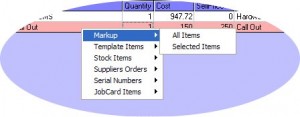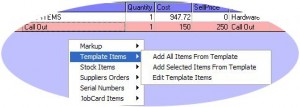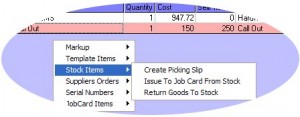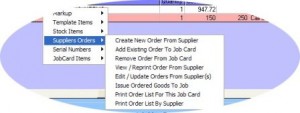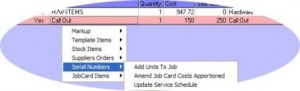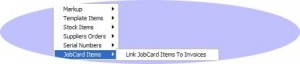Job Card Screen:
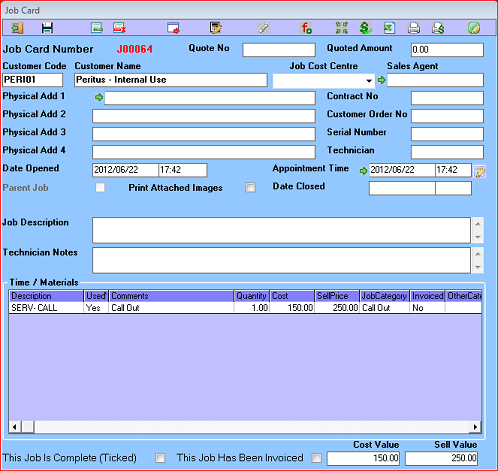 Save Job Card data – The disk is available if you have access to edit the grid directly this should not be done in stock controlled environments.
Save Job Card data – The disk is available if you have access to edit the grid directly this should not be done in stock controlled environments.
Insert and delete row – These buttons are available based on users access to edit the grid, this will add an additional row or remove the currently selected row directly this should not be done in stock controlled environments.
Invoice Job Card – The Invoice job card requires a Job Cost Centre to be set, it will prompt” Would you like to summarise this Job Card on the Invoice (1 line)?” If you choose yes the “Job Description” or “Technician Notes” (depending on system settings) are added to the Invoice with the “Quoted Amount” as the selling value.
Re Apportion Selling Prices – Based on percentage of total cost – This will apportion all line items selling prices based on cost price to make the “Sell Value” equal to the “Quoted Amount”.
Attached Images – Here you can attach any documentation or images that are related to this job card.
Add to Fault Report – Log a fault that was found during this routine servicing job it will be available to be managed in Fault Report.
Manage Sub Jobs – If the job is a Parent Job you can use the Manage Sub Jobs button to add or remove child jobs being any job not complete and for the same Customer or Group.
Manage Invoiced Items – Enables you to link or unlink each item on a job card to the invoicing that has already been done for this job card.
Export Grid Data to File – Exports the data in the grid to a csv file that can be opened in Microsoft Excel or Open Office Calc.
Print Job Card – This is usually a custom report used to take on sight for job sign off.
Print Job Costing – This is a report that should always be run before invoicing. It includes quoted Amount, Invoiced Items, Work in Progress, Purchase Orders not yet billed to job it highlights Profit to date and Invoicing balance outstanding based on Quoted Amount.
Customise Label Captions – Lets you edit the labels on the form if your organisation would like to refer to it as something different.
Quoted Amount – Used to invoice in the event of doing a summary invoice, it should store quoted value.
Customer – this is selected before creating a new job card.
Moving a Jobcard between customers is possible, please do this with extreme caution. Right click on Customer Code’s heading and select change customer, as long as the customers are both in the same branch and no invoicing has been done for the Jobcard there should be no problem with doing this.
Job Cost Centre – This will affect the allocation of income and expenses for this Job Card
Sales Agent – Selected from a pick list and can be used for commission’s calculations and job management.
Contract No – This is the number of the Scheduled Maintenance Contract from which this Job Card was initiated.
Customer Order No – The purchase order number provided to you by your customer.
Serial Number – Asset serial number if this is populated the Serial Number report will be prompted to print after the Job card prints
Job Description – This is a summary of work to be done on the Job.
Technician Notes – Used to capture information about the job after work is done, usually notes from signed Job Card.
Time / Materials Grid – From here all Purchase Orders, stock issues etc can be seen and managed see menu options below.
This Job Is Complete (Ticked) – Used to keep track of jobs this can be managed by a parent job if system set to do that or managed in Job Management Console.
This Job Has Been Invoiced – Can be managed from invoicing or parent jobs based on system settings or done manually.
Grid Options:
Select Job Card Items To Link To Invoices:
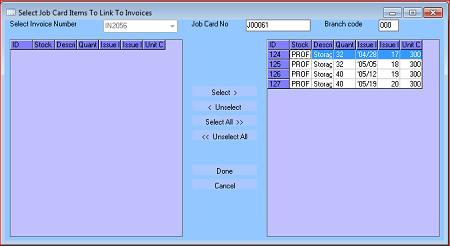
The above screen enables you to manage invoicing on a per line item and per invoice basis. By default all unlinked items are added to a new invoice at the time of invoicing.