If you are new to PFIM HR please view HR Overview first!
Manage Categories
Select Main – here you will see Types for all Categories as well as Categories.
| Allowances | |
|---|---|
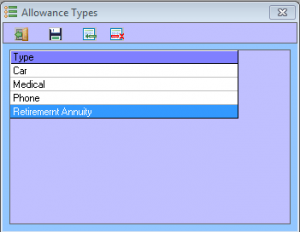 |
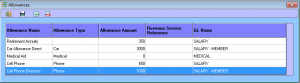 |
| Earnings | |
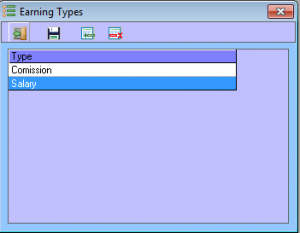 |
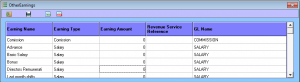 |
| Deductions | |
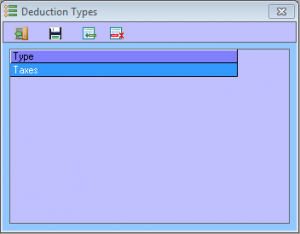 |
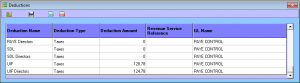 |
| Leave Days | |
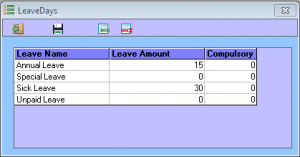 |
|
Manage Employee Data
Select Staff Record – Employee Details.
Double click on the employee to be edited if they are not showing select show all, you will see employees that are not set as currently employed also.
Open the Category you wish to add to the employee, by right clicking on the category item drag the item from the category form to the corresponding grid at the bottom of the employee form. Once showing in the employee form the values can be edited for the employee to calculate the correct salary.
NOTE: Ensure you always pres enter after editing a field.
NOTE: Remember to save the Employee by clicking save on the disk symbol on the employee form.
Edit a Payrun
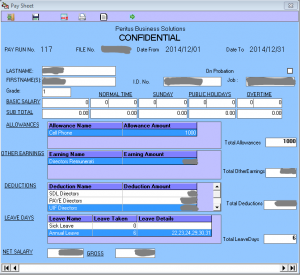
Select Pay Sheets – Edit Pay Sheets
Double click on the pay sheet to edit.
You will be presented with the first employee on that pay sheet to move to other employees you can use the arrows at the bottom or the green arrow at the top to open the list of employees on this pay sheet.
Here you are able to amend the employe salary details for this individual pay sheet.
For example you may wish to update the leave taken in this period against the leave type or add a special leave like compassionate.
You may also need to add commission or update the taxes for this employee.
NOTE: Remember to save the Pay Sheet for each employee by clicking save on the disk symbol on the Pay Sheet form after updating each employee.