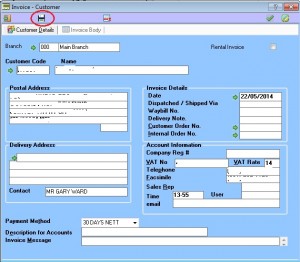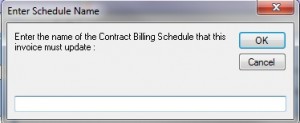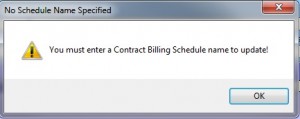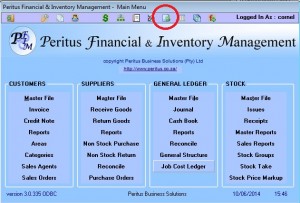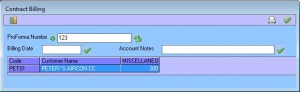|
The Proforma Invoice will now also be presented for Printing with the wording “PROFORMA INVOICE”. No Updating of Debtors or General Ledger Account takes place. |
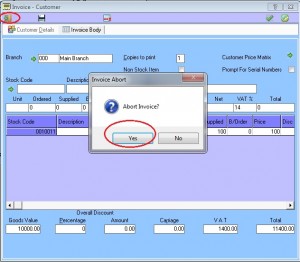 |
VERY IMPORTANT :Click the EXIT button and click YES to Abort the invoiceBy this time The Proforma Invoice has by now been saved. |
| NB DO NOT CLICK ON THE ACCEPT BUTTON – THIS WILL PROCESS THE INVOICE. |
|
Processing Proforma Invoice from a JOBCARD On the JobCard form click the Invoice Job Card button. The Invoice Screen will open as normal with a SAVE button for processing a Proforma Invoice. HOWEVER – the Proforma Reference Number used will be the JOB COST CENTRE specified on the Job Card. NB ONLY ONE INVOICE PER CUSTOMER CAN BE STORED UNDER A PROFORMA REFERENCE NUMBER
|
| To retrieve this Proforma invoice for Editing or Processing do the following: |
| If the user select to accept this invoice (ie process into system), the various account will then only be updated.
|
|
POINTS TO REMEMBER 1. To process Proforma Invoices a Customer must be ticked for MONTHLY CONTRACT BILLING on the Master file. 2. When processing a Proforma Invoice not associated with a Job Card the system will prompt for the Proforma Reference Number 3. When Processing a Proforma Invoice from a Job Card the system will use the JOB COST CENTRE from the Job Card as the Proforma Reference Number 4. Multiple Customers can be stored under one Proforma Reference Number 5. HOWEVER : The system allows for only one (1) Proforma Invoice per Customer to be stored (saved) under a Proforma Reference Number. |