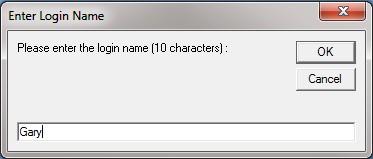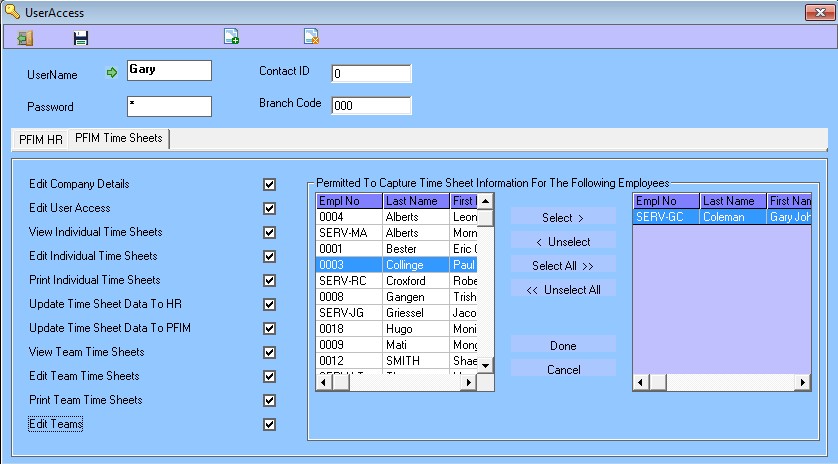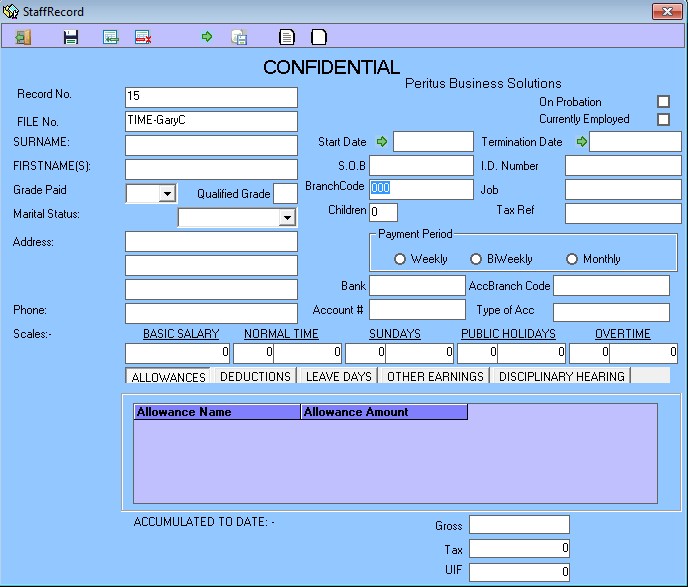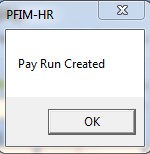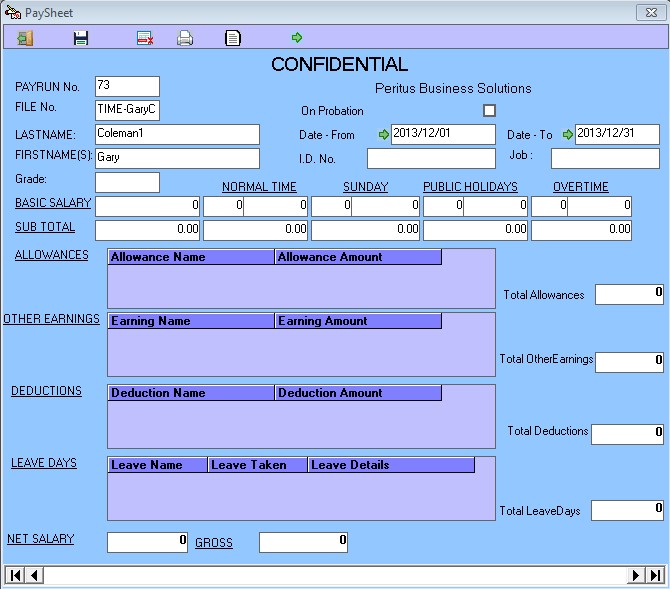PFIM HR is a perfect place to capture all staff records and it integrates with PFIM and PFIM Timesheets.
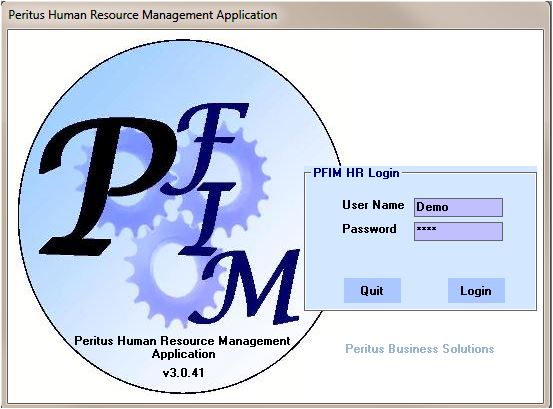
First time access you can login as User Demo with a password of Demo if no users exist it will be created.
Once real users have been created the demo user should be deleted.
Create New Users
Select the UserAccess on the top bar![]()
Select the Create New User icon.![]()
You will then be prompted with a Enter Login Name window.
It will now load the user into the User Access Window.
You will need to enter the BranchCode, Password, Contact ID for PFIM Contact if available and Tick Access PFIM HR for at least 1 user. Then hit the Disk to save it and select the PFIM Timesheets Tab.
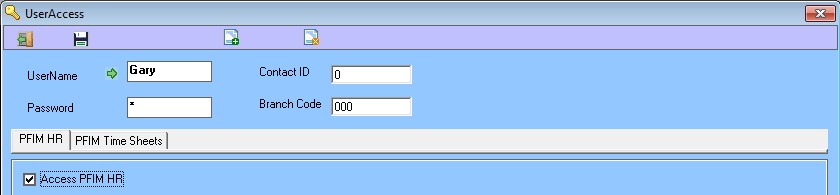
In the PFIM Time Sheets tab you are able to setup the access rights for the Timesheets users please ensure at least 1 user is granted Edit User Access access. Then hit the Disk to save.
Here you will be able to grant access to individuals to edit their timesheets or others timesheets, select done to save.
Creating Employees
In The HR Top Menu Select Staff Record – Then Employee Details![]()
The Employees window will open showing all currently employed staff.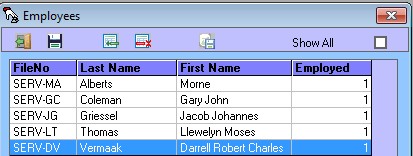
To add new staff select the Create New Employee button ![]()
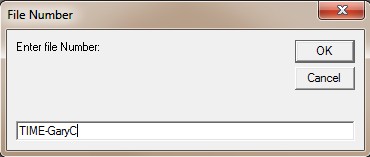 You will be prompted to capture a File No this field is limited to 15 Characters and must be the StockCode of the stock item representing this staff members hours in the PFIM system.
You will be prompted to capture a File No this field is limited to 15 Characters and must be the StockCode of the stock item representing this staff members hours in the PFIM system.
When you select OK it will create the employee in the Employees list double click the employee line item and capture all required details.
Please note the contact will by defailt not be currently employed so should the list not show your contact you can select the Show All on the Employees list and it should become available to edit.
The required fields are SURNAME, FIRSTNAME, Currently Employed and Start Date. Then hit the Disk to save.
You will then get an Update Successful Message.
Creating a Pay Run
What is a payrun and why do you need one?
A Pay Run is a pay period for which a salary or Wage is calculated it is also a period for which timesheets can be captured.
Some use weekly pay runs some use monthly and others do a combination of the two.
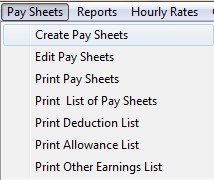 From the top menu select Pay Sheets – Create Pay Sheets
From the top menu select Pay Sheets – Create Pay Sheets
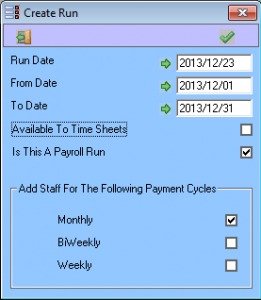 You will then be prompted with the Create Run form.
You will then be prompted with the Create Run form.
Enter the pay date as the Run Date.
Capture the From Date and To Date for the full period that the payrun represents.
You will then get asked if you would like to add all currently employed staff to the payrun.
If a staff member is not on the payrun or the payrun is not made available to TimeSheets they will not be able to capture time against this payrun.
Note: Timesheets will not be allowed outside of the date range against this payrun.
You will then get a confirmation stating Pay Run Created.
To open the Pay Sheet by selecting Pay Sheets – Edit Pay Sheets
The Paysheet will open on the first Employee.
In order to setup HR for salary or leave Management please view the detailed documentation on these areas.